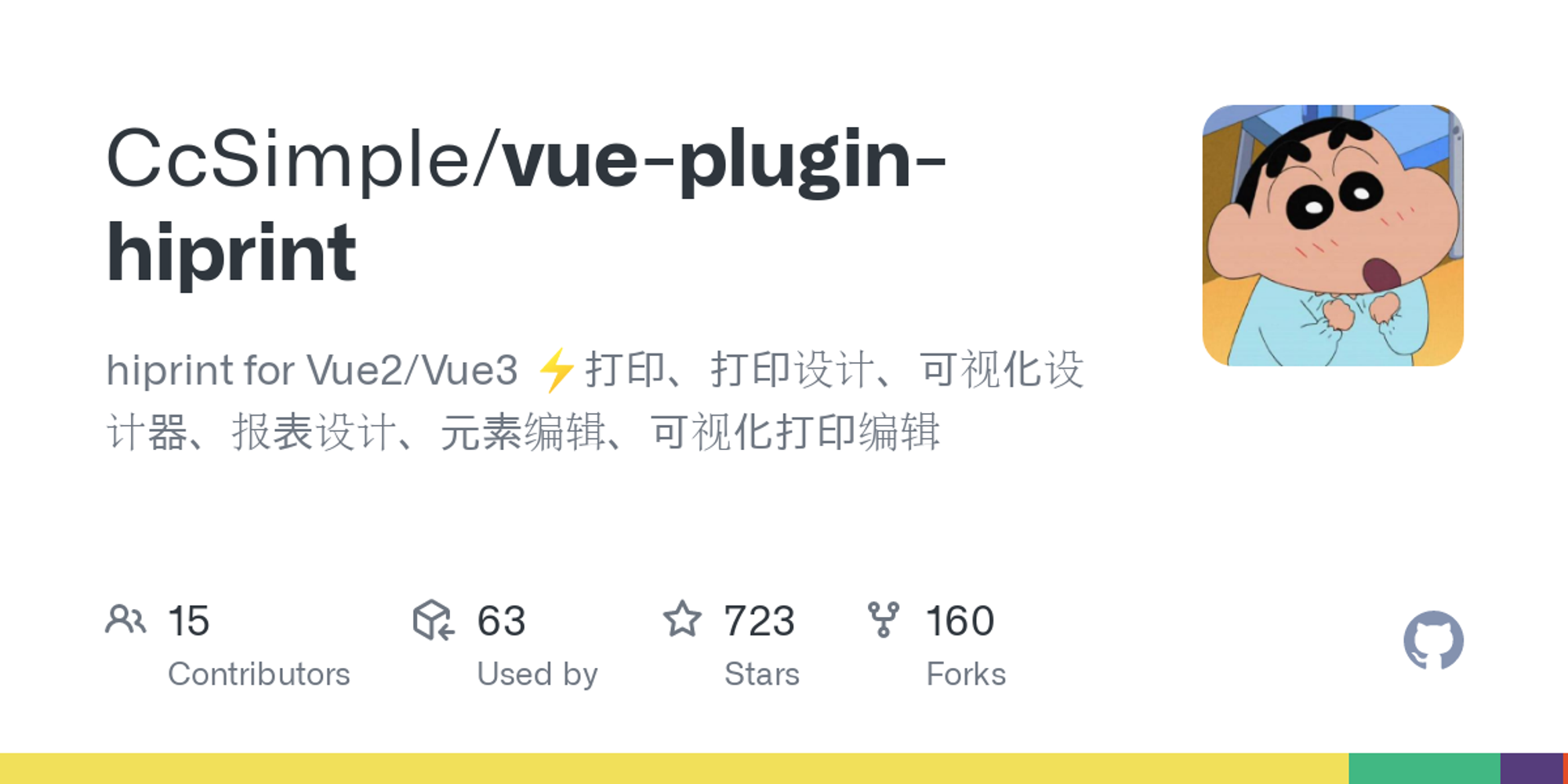






vue-plugin-hiprint hiprint官方文档
分支说明
配套直接打印客户端(win/mac/linux)
gitee客户端源码 / 下载 github客户端源码
如果使用npm包或者本项目,请使用如下样子的直接打印客户端(兼容官网的js)
如果使用npm包或者本项目,请使用如下样子的直接打印客户端(兼容官网的js)
如果使用npm包或者本项目,请使用如下样子的直接打印客户端(兼容官网的js)

本项目需要上面样式的直接打印客户端; 下载地址见下表:
版本
下载地址
演示/截个图咯~
Title
参与/预览 demo
git clone https://github.com/CcSimple/vue-plugin-hiprint.git
// or
git clone https://gitee.com/CcSimple/vue-plugin-hiprint.git
// init
cd vue-plugin-hiprint
npm i
// 调试预览
npm run serve
// 打包
npm run builddemo调试(显示打印iframe)
// 快速显示/隐藏 打印iframe 方便调试  ̄□ ̄||
// 在浏览器控制台输入:
// 显示打印页面
$('#app').css('display','none');
$('#hiwprint_iframe').css('visibility','visible');
$('#hiwprint_iframe').css('width','100%');
$('#hiwprint_iframe').css('height','251.09mm'); // 这里替换个实际高度才能显示完
// 显示vue页面
$('#app').css('display','block');
$('#hiwprint_iframe').css('visibility','hidden');安装使用
// 控制台中输入 以安装npm包
npm install vue-plugin-hiprint
// 在index.html 文件中添加打印所需样式: 当然你也可以调整成 相对链接/自有链接
<link rel="stylesheet" type="text/css" media="print" href="https://cdn.jsdelivr.net/npm/vue-plugin-hiprint@latest/dist/print-lock.css">插件引入
// main.js中 引入安装
import {hiPrintPlugin} from 'vue-plugin-hiprint'
Vue.use(hiPrintPlugin, '$pluginName')
hiPrintPlugin.disAutoConnect(); // 取消自动连接直接打印客户端
// 然后使用
this.$pluginName
// 引入后使用示例
this.$pluginName.init();
var hiprintTemplate = new this.$pluginName.PrintTemplate();
var panel = hiprintTemplate.addPrintPanel({ width: 100, height: 130, paperFooter: 340, paperHeader: 10 });
//文本
panel.addPrintText({ options: { width: 140, height: 15, top: 20, left: 20, title: 'hiprint插件手动添加text', textAlign: 'center' } });
//条形码
panel.addPrintText({ options: { width: 140, height: 35, top: 40, left: 20, title: '123456', textType: 'barcode' } });
//二维码
panel.addPrintText({ options: { width: 35, height: 35, top: 40, left: 165, title: '123456', textType: 'qrcode' } });
//长文本
panel.addPrintLongText({ options: { width: 180, height: 35, top: 90, left: 20, title: '长文本:hiprint是一个很好的webjs打印,浏览器在的地方他都可以运行' } });
//表格
panel.addPrintTable({ options: { width: 252, height: 35, top: 130, left: 20, content: $('#testTable').html() } });
//Html
panel.addPrintHtml({ options: { width: 140, height: 35, top: 180, left: 20, content:'' } });
//竖线//不设置宽度
panel.addPrintVline({ options: { height: 35, top: 230, left: 20 } });
//横线 //不设置高度
panel.addPrintHline({ options: { width: 140, top: 245, left: 120 } });
//矩形
panel.addPrintRect({ options: { width: 35, height: 35, top: 230, left: 60 } });
//打印
hiprintTemplate.print({});
//直接打印,需要安装客户端
hiprintTemplate.print2({});组件引入
import {autoConnect, disAutoConnect, hiprint, defaultElementTypeProvider} from 'vue-plugin-hiprint'
// autoConnect(); // 默认 自动连接直接打印客户端
disAutoConnect(); // 取消自动连接直接打印客户端
// 引入后使用示例
hiprint.init();
var hiprintTemplate = new hiprint.PrintTemplate();
var panel = hiprintTemplate.addPrintPanel({ width: 100, height: 130, paperFooter: 340, paperHeader: 10 });
//文本
panel.addPrintText({ options: { width: 140, height: 15, top: 20, left: 20, title: 'hiprint插件手动添加text', textAlign: 'center' } });
//条形码
panel.addPrintText({ options: { width: 140, height: 35, top: 40, left: 20, title: '123456', textType: 'barcode' } });
//二维码
panel.addPrintText({ options: { width: 35, height: 35, top: 40, left: 165, title: '123456', textType: 'qrcode' } });
//长文本
panel.addPrintLongText({ options: { width: 180, height: 35, top: 90, left: 20, title: '长文本:hiprint是一个很好的webjs打印,浏览器在的地方他都可以运行' } });
//打印
hiprintTemplate.print({});自定义设计 (详情查看demo目录)
import {hiprint,defaultElementTypeProvider} from 'vue-plugin-hiprint'
hiprint.init({
providers: [new defaultElementTypeProvider()]
})
hiprint.PrintElementTypeManager.buildByHtml($('.ep-draggable-item'));
hiprintTemplate = new hiprint.PrintTemplate({
template: {},
settingContainer: '#PrintElementOptionSetting',
paginationContainer: '.hiprint-printPagination'
});
hiprintTemplate.design('#hiprint-printTemplate');常见问题
<!-- 组件内, 显示的图片-->
<style lang="less" scoped>
/deep/ .hiprint-printElement-image-content {
img {
content: url("~@/assets/logo.png");
}
}
</style>
<!-- App.vue 拖拽时显示的图片-->
<!-- 不要 scoped, 拖拽时是添加到 html body内的-->
<style lang="less">
.hiprint-printElement-image-content {
img {
content: url("~@/assets/logo.png");
}
}
</style>// 浏览器预览打印
hiprintTemplate.print(this.printData, {}, {
callback: () => {
console.log('浏览器打印窗口已打开')
}
})
// 直接打印
hiprintTemplate.print2(printData, {printer: '打印机名称', title: '打印标题'})
hiprintTemplate.on('printSuccess', function (data) {
console.log('打印完成')
})
hiprintTemplate.on('printError', function (data) {
console.log('打印失败')
})/**
* 从 0.0.19 起, 在index.html添加:
* <link rel="stylesheet" type="text/css" media="print" href="https://cdn.jsdelivr.net/npm/vue-plugin-hiprint@latest/dist/print-lock.css">
* 以处理打印所需css, 当然你也可以自行处理
* 比如: index.html目录下放一个print-lock.css, 然后在index.html添加:
* <link rel="stylesheet" type="text/css" media="print" href="/print-lock.css">
*/
// 添加自定义样式
hiprintTemplate.print(this.printData, {}, {
styleHandler: () => {
// 这里拼接成放html->head标签内的css/style
// 1.例如:使用hiprin官网的样式
let css = '<link href="http://hiprint.io/Content/hiprint/css/print-lock.css" media="print" rel="stylesheet">'
// 2.重写样式:所有文本红色
css += '<style>.hiprint-printElement-text{color:red !important;}</style>'
return css
}
})
// 直接打印
hiprintTemplate.print2(this.printData, {
styleHandler: () => {
// 这里拼接成放html->head标签内的css/style
// 1.例如:使用hiprin官网的样式
let css = '<link href="http://hiprint.io/Content/hiprint/css/print-lock.css" media="print" rel="stylesheet">'
// 2.重写样式:所有文本红色
css += '<style>.hiprint-printElement-text{color:red !important;}</style>'
return css
}
})// 0.0.13, 新增setConfig方法
// 还原配置
hiprint.setConfig()
// 替换配置
hiprint.setConfig({
movingDistance: 2.5,
text:{
supportOptions: [
{
name: 'styler',
hidden: true
},
{
name: 'formatter',
hidden: true
},
]
}
})/**
* 取消自动连接
*/
// 在main.js中设置
import {hiPrintPlugin} from 'vue-plugin-hiprint'
Vue.use(hiPrintPlugin,'$hiprint', false);
// hiPrintPlugin 同时提供了 disAutoConnect 方法
hiPrintPlugin.disAutoConnect();
// 在组件中使用 见: demo/design/index.vue
import {disAutoConnect, autoConnect, hiprint} from 'vue-plugin-hiprint'
disAutoConnect();
// 同时 export了 autoConnect,disAutoConnect 方法
/**
* 连接回调及打印
*/
autoConnect((status,msg) => {
if (status) {
hiprintTemplate.print2(printData, {printer: '', title: 'hiprint测试打印'});
}
});
/**
* socket连接报错?
* 由于npm包更新到socket.io 3.x版本,官网提供的客户端,npm包是无法连接的
* 请使用gitee提供的客户端, 同时gitee客户端可传更多的参数, 如是否打印颜色/打印份数/DPI等
* 详情electron见:https://www.electronjs.org/zh/docs/latest/api/web-contents
*/交流群


状态/调整/优化
vue 插件发布npm包,方便直接使用
Ant Design Vue demo默认拖拽设计、自定义设计、队列打印
优化删除元素功能支持 backSpace/delete 按键删除
优化拖动功能调整优化 不允许元素拖出窗口 按住ctrl/command允许脱出窗口外
优化框选功能fix 原只能从上往下框选问题
支持修改默认直接打印主机window.hiwebSocket.setHost("xxx:17521")
print优化调整支持设置callback 见demo的preview.vue
table/tableCustom优化调整支持设置options.fields 双击选择字段,
table优化调整支持设置isEnableInsertColumn/isEnableDeleteColumn等参数,支持插入/删除列
table/tableCustom优化调整支持设置options.tableHeaderRepeat/tableFooterRepeat 表头/表脚显示模式
table优化调整支持设置 不显示表头
条形码优化调整fix 条码格式错误的问题(EAN-13、ITF、UPC等)
字段名优化调整元素的字段名(field) 支持嵌套(eg: a.b.c.d)
新增支持不分页(小票打印)可设置不分页 table、longText处理
新增支持复制/粘贴支持 基本元素的ctrl+c/v(复制/粘贴)
新增支持设置是否自动连接客户端支持 不自动连接'直接打印'客户端
新增支持表格设置列显示类型支持 设置表格列显示图片、二维码、条形码
调整优化表格列拖拽列宽限制fix 设置旋转角度后 拖拽、跳动、辅助线相关问题
npm包新增提供Api打印方法main.js引入时,Vue原型添加print、print2Api,方便直接打印
新增支持多选功能按住ctrl/command 多选元素 键盘/鼠标拖动 移动
调整优化元素设置旋转角度问题fix 设置旋转角度后 拖拽、跳动、辅助线相关问题
新增支持元素拖拽旋转基本元素上新增旋转控制点,拖拽旋转、双击还原
调整优化标尺使用svg替换原图片标尺,让标尺更清晰
新增支持放大缩小功能提供模板新增zoom方法(transform:scale),放大缩小拖动不乱跳
调整优化以支持Vue3.x调整qrcode.js fix vite项目报错问题
元素添加禁止拖拽panels[n]printElements[m]options.draggable true、false
添加对齐apihiprintTemplate.setElsAlign
表格字段添加聚合功能表格字段配置 options.columns[n]tableSummary
新增支持操作历史记录支持ctrl/command+(shift)+z 撤销重做, 并提供hiprintTemplate的undo,redo方法
新增坐标位置参数设置参数面板新增坐标位置参数,支持同步设置XY坐标,并提供coordinateSync设置默认同步与否
新增宽高大小参数设置参数面板新增宽高大小参数,支持同步设置宽高,并提供widthHeightSync设置默认同步与否
新增显示元素坐标位置拖拽时显示XY坐标位置,并支持两种显示默认,设置positionLineMode,坐标显示在辅助线上
新增显示元素宽高大小点击元素时显示宽高大小,支持重新样式(.resize-panel .size-box)
新增设置元素距离api多选元素后设置每个元素的间隔(垂直/水平) hiprintTemplate.setElsSpace(10,true)
调整优化table表头支持动态显示/隐藏表头列, getJson时也返回了所有设置的列
新增支持更新拖拽元素api通过tid获取拖拽元素/更新拖拽元素 hiprint.updateElementType(tid,(e)=>e)
setElsAlign 参数说明
说明
setElsSpace 使用示例
说明
垂直距离10(pt)
水平距离10(pt)
咳咳..
第一次写插件(webpack打包这些都不太了解),不合理的地方欢迎指正issues。 简单的修改了下
hiprint.bundle.js引入了相关资源,然后export hiprint,defaultElementTypeProvider详见源码vue-plugin-hiprint
关于如何融合处理
开源使用说明
hiprint 开源协议如下:
/**
* jQuery Hiprint 2.5.4
*
* Copyright (c) 2016-2021 www.hinnn.com. All rights reserved.
*
* Licensed under the LGPL or commercial licenses
* To use it on other terms please contact us: hinnn.com@gmail.com
*
*/
关于LGPL协议
LGPL是GPL的一个为主要为类库使用设计的开源协议。和GPL要求任何使用/修改/衍生之GPL类库的的软件必须采用GPL协议不同。
LGPL允许商业软件通过类库引用(link)方式使用LGPL类库而不需要开源商业软件的代码。这使得采用LGPL协议的开源代码可以被商业软件作为类库引用并发布和销售。
但是如果修改LGPL协议的代码或者衍生,则所有修改的代码,涉及修改部分的额外代码和衍生的代码都必须采用LGPL协议。
因此LGPL协议的开源代码很适合作为第三方类库被商业软件引用,但不适合希望以LGPL协议代码为基础,通过修改和衍生的方式做二次开发的商业软件采用。
GPL/LGPL都保障原作者的知识产权,避免有人利用开源代码复制并开发类似的产品。

