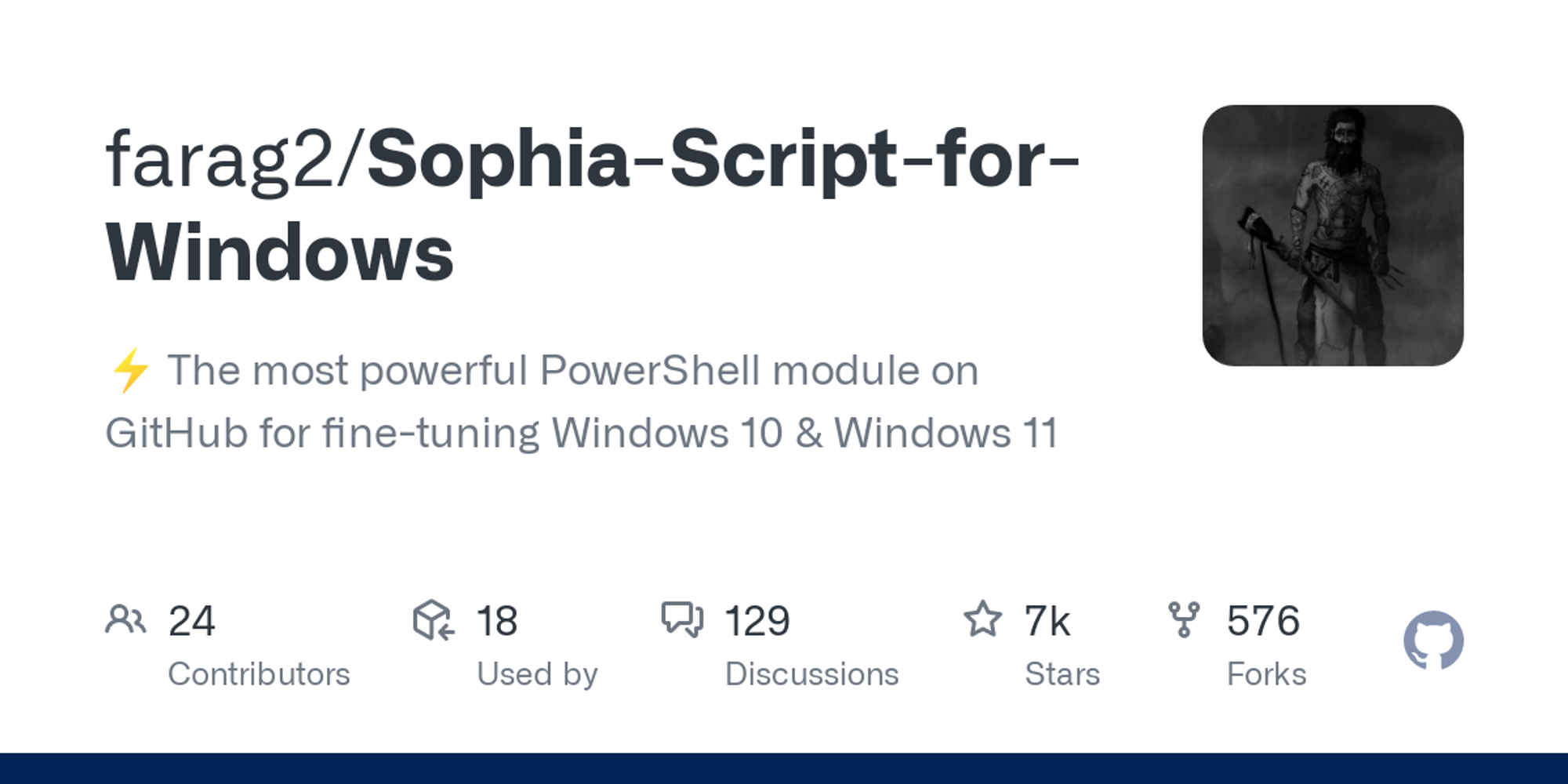
Sophia Script for Windows














Available in:












- Donations • System Requirements • Screenshots • Videos • Key features • How to use • How to translate • SophiApp • Changelog
About
Sophia Script for Windows is the largest PowerShell module on
GitHub for Windows 10 & Windows 11 fine-tuning and automating the routine tasksBefore running
Donations



System Requirements
Screenshots
The TAB autocomplete. Read more here

Change user folders location programmatically using the interactive menu

Localized UWP packages names


Localized Windows features names


Download and install any supported Linux distribution in automatic mode

Native interactive toasts for the scheduled tasks

@BenchTweakGaming Sophia Script Wrapper

Videos



Key features
- Set up Privacy & Telemetry;
- Enable DNS-over-HTTPS for IPv4
- Turn off diagnostics tracking scheduled tasks with pop-up form written in WPF;
- Set up UI & Personalization;
- Uninstall OneDrive "correctly";
- Interactive prompts;
- The TAB completion for functions and their arguments (if using the Functions.ps1 file);
- Change %TEMP% environment variable path to %SystemDrive%\Temp
- Change location of the user folders programmatically (without moving user files) within interactive menu using arrows to select a drive
- "Desktop";
- "Documents";
- "Downloads";
- "Music";
- "Pictures"
- "Videos.
- Install free (light and dark) "Windows 11 Cursors Concept v2" cursors from Jepri Creations on-the-fly;
- Uninstall UWP apps displaying packages names;
- Generate installed UWP apps list dynamically
- Restore the default uninstalled UWP apps for current user displaying localized packages names;
- The TAB autocompletion for function and its' arguments by typing first letters
- Disable Windows features displaying friendly packages names with pop-up form written in WPF;
- Uninstall Windows capabilities displaying friendly packages names with pop-up form written in WPF;
- Download and install the HEVC Video Extensions from Device Manufacturer to be able to open .heic and .heif formats;
- Register app, calculate hash, and set as default for specific extension without the "How do you want to open this" pop-up using special function;
- Install any supported Linux distrobution for WSL displaying friendly distro names with pop-up form written in WPF;
- Create a
Windows CleanupandWindows Cleanup Notificationscheduled tasks for Windows cleaning up unused files and updates; - A native toast notification will be displayed where you can choose to snooze, run the cleanup task or dismiss
- Create tasks in the Task Scheduler to clear
%SystemRoot%\SoftwareDistribution\Download%TEMP%
- Pin shortcuts to Start via pure PowerShell
- Three shortcuts are pre-configured to be pinned: Control Panel, "old style" Devices and Printers, and Windows PowerShell
- Unpin all Start menu tiles;
- Turn on Controlled folder access and add protected folders using dialog menu;
- Add exclusion folder from Microsoft Defender Antivirus scanning using dialog menu;
- Add exclusion file from Microsoft Defender Antivirus scanning using dialog menu;
- Refresh desktop icons, environment variables and taskbar without restarting File Explorer;
- Configure the Windows security;
- Many more File Explorer and context menu "deep" tweaks.
How to use
Choose the right script version for your
Windows;Download up-to-date version;
Expand the archive;
Open folder with the expanded archive;
- Place the "#" char before function if you don't want it to be run;
- Remove the "#" char before function if you want it to be run.
Look through the
Sophia.ps1 file to configure functions that you want to be run;On
Windows 10 click File in File Explorer, hover over Open Windows PowerShell, and select Open Windows PowerShell as Administrator (how-to with screenshots);On
Windows 11 right-click on the Windows icon and select Windows Terminal (Admin). Then change the current locationSet-Location -Path "Path\To\Sophia\Folder"Set execution policy to be able to run scripts only in the current PowerShell session
Set-ExecutionPolicy -ExecutionPolicy Bypass -Scope Process -ForceType
.\Sophia.ps1 Enter to run the whole preset file.How to use Wrapper
- Download and expand the archive;
- Run
SophiaScriptWrapper.exeand import Sophia.ps1; - The Wrapper has a real time UI rendering;
- Configure every function;
- Open the
Console Outputtab and pressRun PowerShell.
How to run the specific function(s)
To run the specific function(s) dot source the
Functions.ps1 file first:# With a dot at the beginning
. .\Functions.ps1- Now you can do like this (the quotation marks required)
Sophia -Functions <tab>
Sophia -Functions temp<tab>
Sophia -Functions unin<tab>
Sophia -Functions uwp<tab>
Sophia -Functions "DiagTrackService -Disable", "DiagnosticDataLevel -Minimal", UninstallUWPApps
UninstallUWPApps, "PinToStart -UnpinAll"Or use an old-style format without the TAB functions autocomplete (the quotation marks required)
.\Sophia.ps1 -Functions CreateRestorePoint, "ScheduledTasks -Disable", "WindowsCapabilities -Uninstall"How to download Sophia Script via PowerShell
- Download the always latest Sophia Script archive by invoking (
not as administrator too) in PowerShell
irm script.sophi.app -useb | iex- The command will download and expand the latest Sophia Script archive (
without running) according which Windows and PowerShell versions it is run on. If you run it on, e.g., Windows 11 via PowerShell 5.1, it will download Sophia Script forWindows 11 PowerShell 5.1.
How to translate
- Get your OS UI culture by invoking
$PSUICulturein PowerShell;
- Create a folder with the UI culture name;
- Place your localized Sophia.psd1 file into this folder.
Media
SophiApp Community Edition (C# + WPF)
SophiApp is in active development







