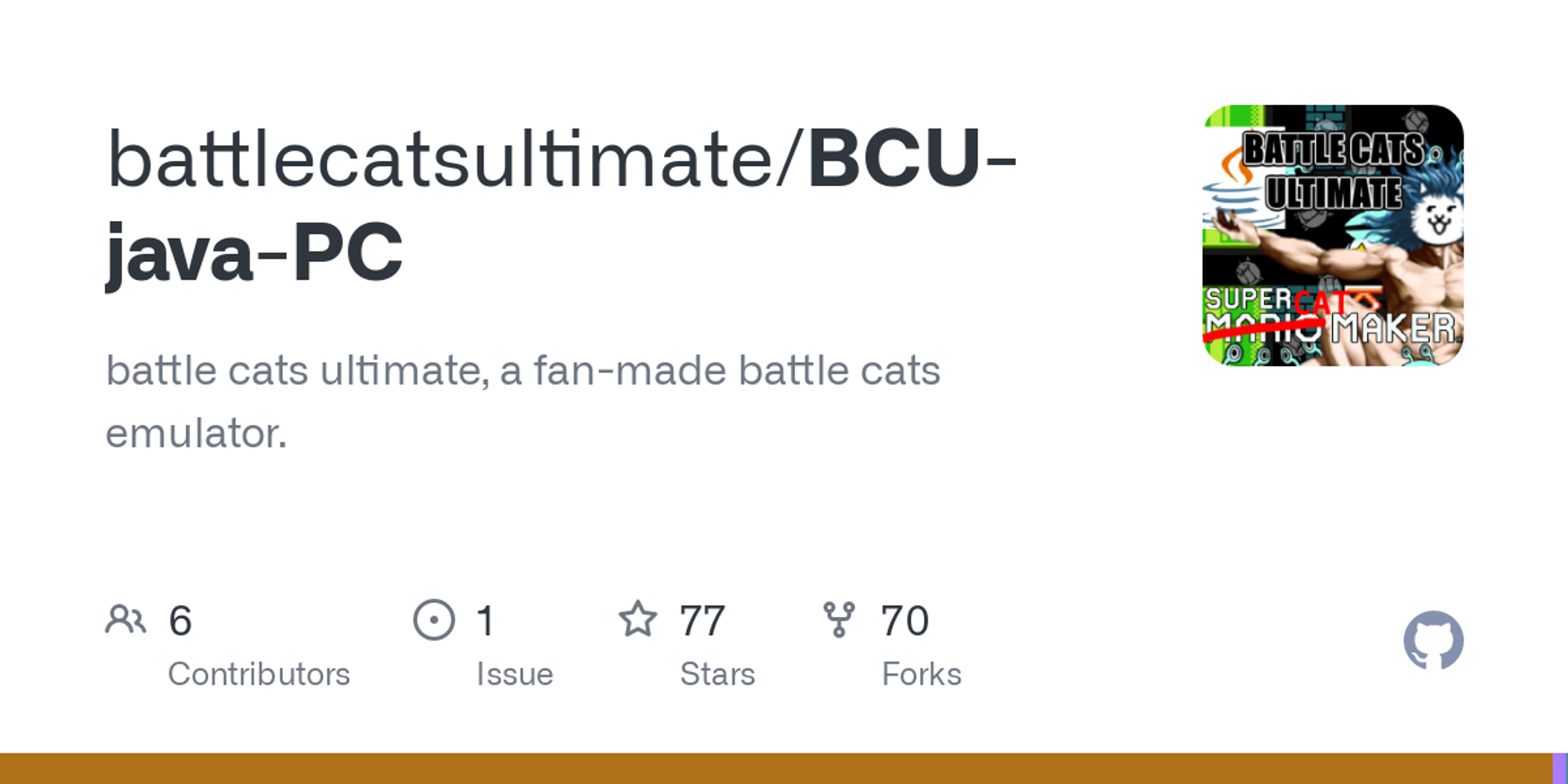

Battle Cats Ultimate
A fan-made program featuring data and animations in The Battle Cats by PONOS, along with custom content.
Installing BCU Version 5 for Windows, macOS, or Linux
- Download and install the JRE that corresponds to your operating system.
- For macOS users, you might want to download JDK 8 as well in the case that BCU fails to work properly, especially if JOGL is enabled.
- Download BCU-Initializer.jar
- Move the jar to a new, empty folder, then run the jar.
Frequently Asked Questions
How do I create custom content? / How do I animate?
Refer to the links below with the label "BCU Tutorial" under the Links & Resources section.
Common Issues/Errors
If none of these apply to your situation, you can report it through GitHub Issues or the BCU Discord server, linked below. Make sure to include the most recent error log, which should be the newest .log file in the
log folder.All Platforms
- Another BCU is running or last BCU didn't close properly
- If the last BCU crashed, this will be the default message.
- It's advised to avoid running two BCU instances at the same time, as well as allowing BCU to close properly.
- If there was a real problem that seemed to have caused the crash, follow the above instructions to report the problem.
- Not enough memory
- Open up BCU again. In the main menu, If the number on the top left says
# / 247 MBand your computer is 64-bit, you installed the wrong Java. Install 64-bit Java instead. - If the above fails, you may need to use run.bat, which is available in the BCU Discord server, linked below.
Windows Issues and Warnings
Don't install
Windiws Online installer if your OS type is 64-bit. You will have to download Windows Offline (64-bit) one. It's fine to install Windows Online or Windows Offline if your OS type is 32-bit. If you install incorrect JRE, BCU will have memory space issue.Do not run BCU with
Open with Java option! This will connect BCU with system32 folder, and BCU will try to create subfolders in there.Below is issue related with Windows that commonly happens.
- Windows open jar file with incorrect program such as WinRAR, etc
- First of all, do not extract jar file. Jar files are executable file like exe, not something supposed to be extracted.
- Follow steps below to change program connection.
- Click BCU jar file once
- Put mouse on jar file, and right click it
- Click
Properties - Click
Change...next toOpen With - Program list will appear, select Java
- Close properties windows by clicking
ApplyandOK
macOS Issues
Some issues below can be fixed by running the jar via Terminal. If it suggests doing this, follow these instructions.
- Open Launchpad and search up "Terminal", then open up the program.
- Change the Terminal's current working directory to your BCU folder.
- Type
cdinto the Terminal, with a space after. - Go to your finder and find the BCU folder.
- Drag and drop the BCU folder icon onto the Terminal window.
- Press the Enter key.
- Run the jar through your terminal.
- Type
java -jarinto the Terminal, with a space after. - In your BCU folder, locate the jar you will run.
- Drag and drop the jar onto the Terminal window.
- Press the Enter key.
- The files downloaded are not in the BCU folder (For example, the
BCU_libfolder was not downloaded automatically into your BCU folder) - Follow the instructions above to use Terminal.
- WARNING: NSWindow drag regions should only be invalidated on the Main Thread! This will throw an exception in the future.
- This usually happens only if JOGL is enabled. In order to keep JOGL on, make sure your JDK version is 8, then follow the instructions above to use Terminal.

